Merge / Split Standards
Last Updated August 22, 2025
GuideMerging Books
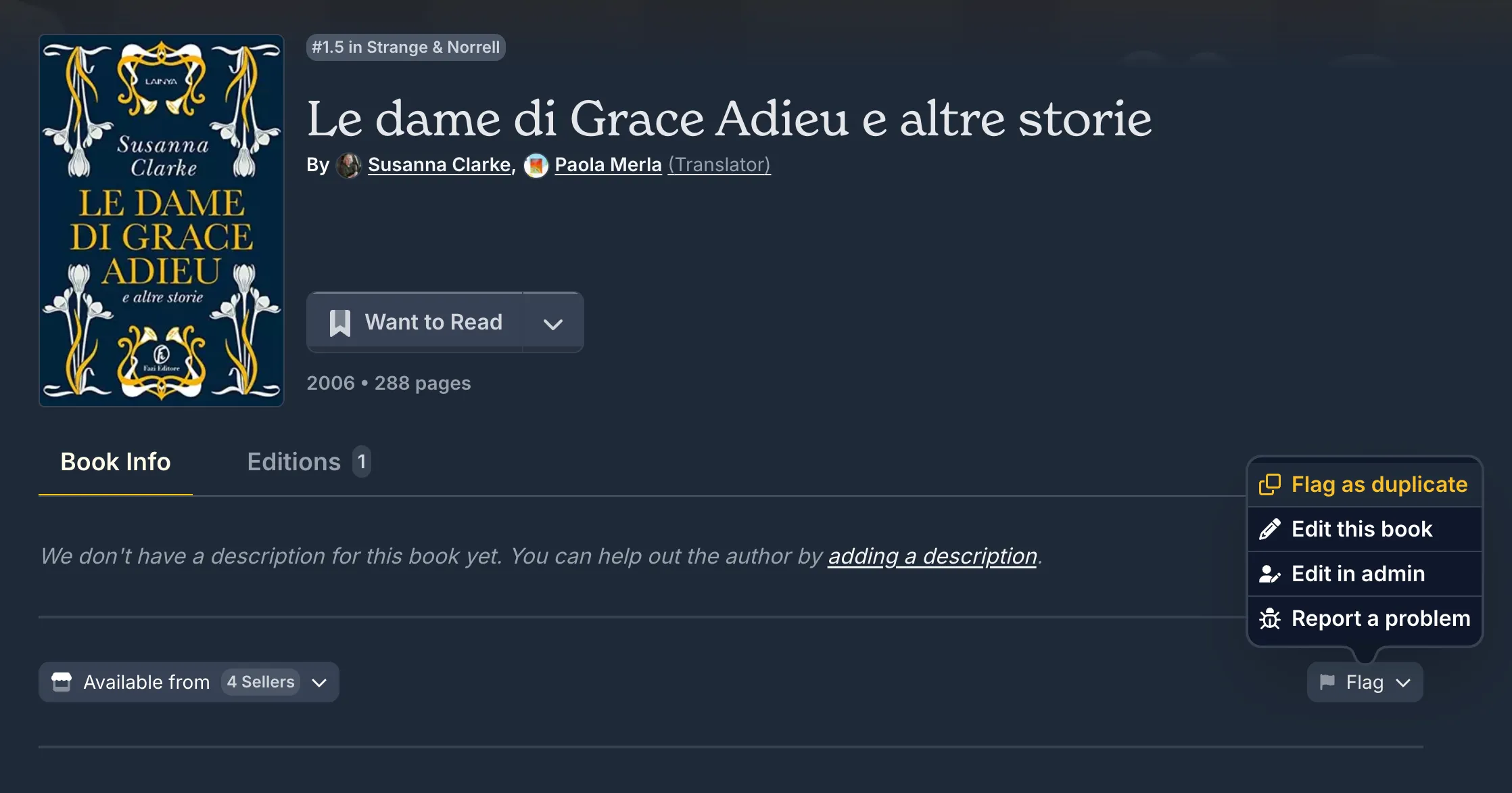
On the page for the book you want to merge (i.e., the duplicate), click the edit button and select the “Flag as Duplicate” option from the dropdown.
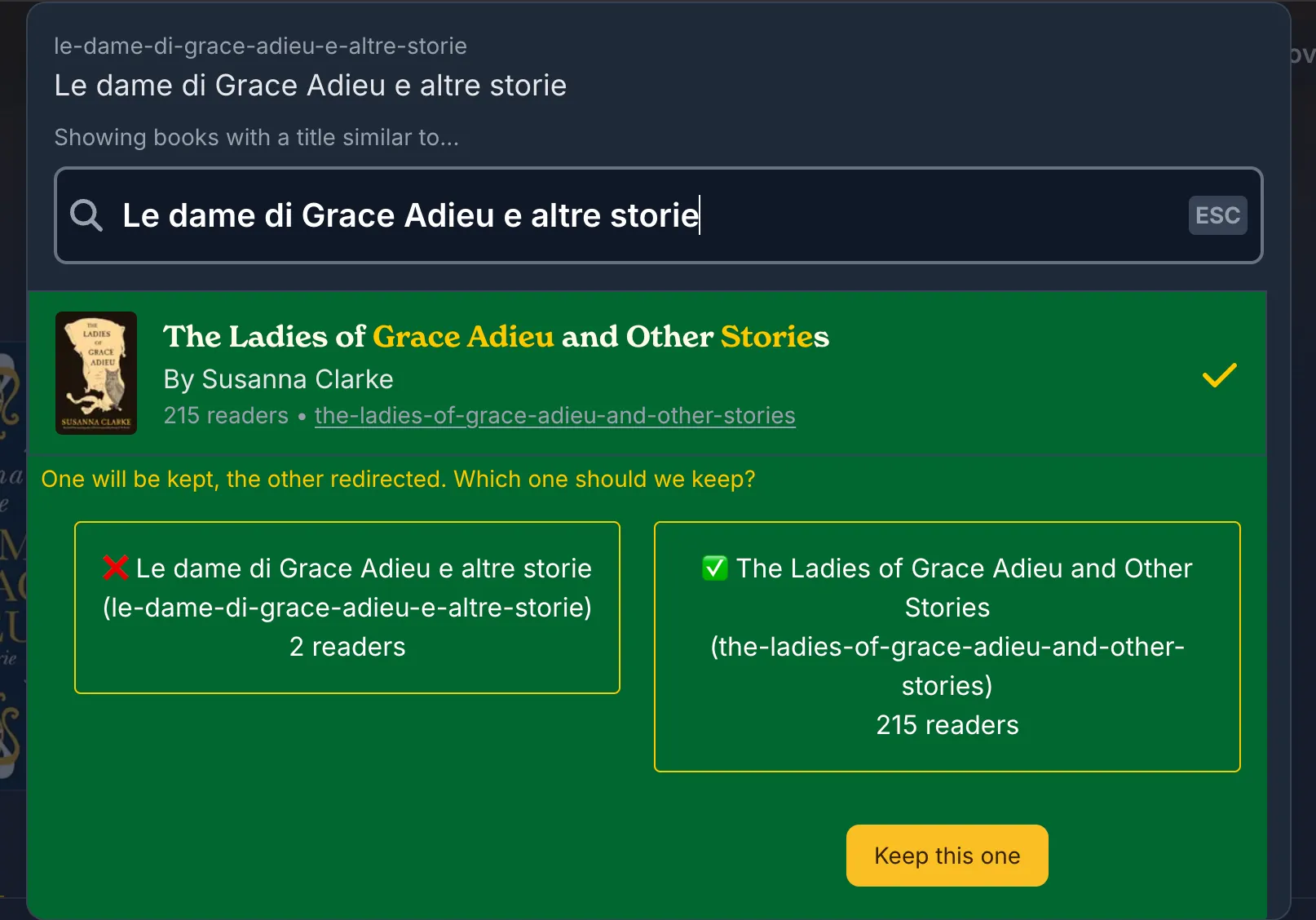
You will be presented with a search box to select the canonical book listing (i.e., the one you want to keep). Start typing the name of the book you want to merge into and select it from the dropdown list.
Once selected, the book will be highlighted in green and you will be presented with the option of which book to keep. At this time, we recommend selecting the book with the nicer slug. le-dame-di-grace-adieu-e-altre-storie being less desirable than the-ladies-of-grace-adieu-and-other-stories.
After clicking the “Keep this one” button, your merge will be submitted. In some cases, where the book’s impact score is high, this will require approval from a Senior Librarian on the Hardcover team before it is finalized. In the event that it’s immediately approved, the page will redirect to the new canonical book page.
Merging Editions
There will be times when two editions of a book are actually the same. Typically these are editions with no IDs (ISBN, ASIN, etc.) or otherwise missing metadata that exists on another existing edition. In these cases, we can clean up by merging these editions together.
When not to merge editions:
- Different IDs (e.g., ISBNs, ASINs)
- Different formats (e.g., Audiobook vs. eBook)
- Different languages (e.g., English vs. Spanish)
- Different publishers (e.g., Penguin vs. HarperCollins)
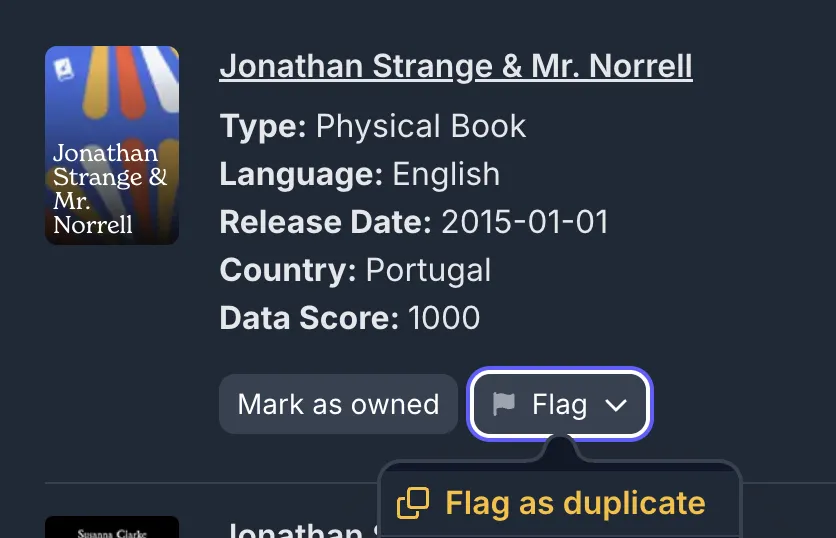
From the edition list of the book that has a duplicate edition, select the duplicate and click the “Flag as Duplicate” option from the edit dropdown.
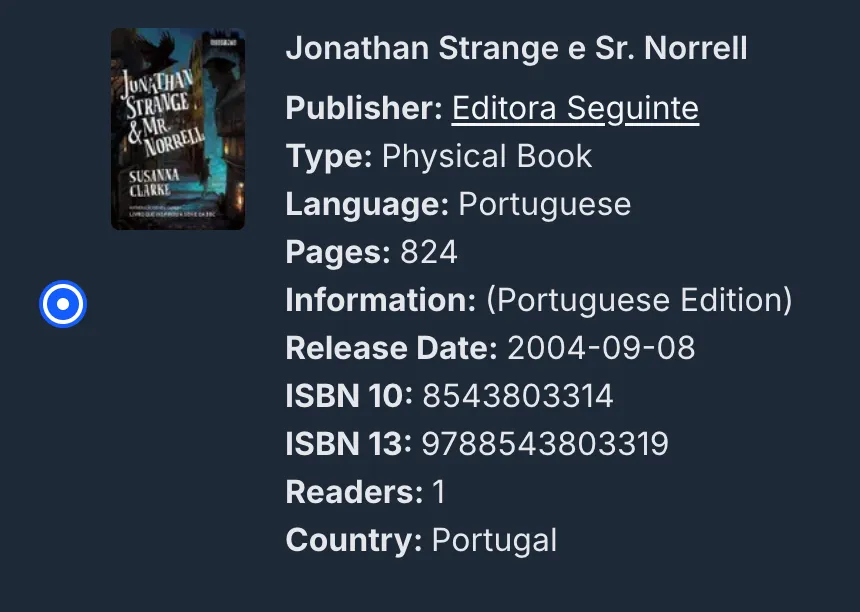
In the modal that appears, select the canonical edition (i.e., the one you want to keep) from the dropdown list. Its selection will be confirmed by a filled-in radio button to the left of the edition details.
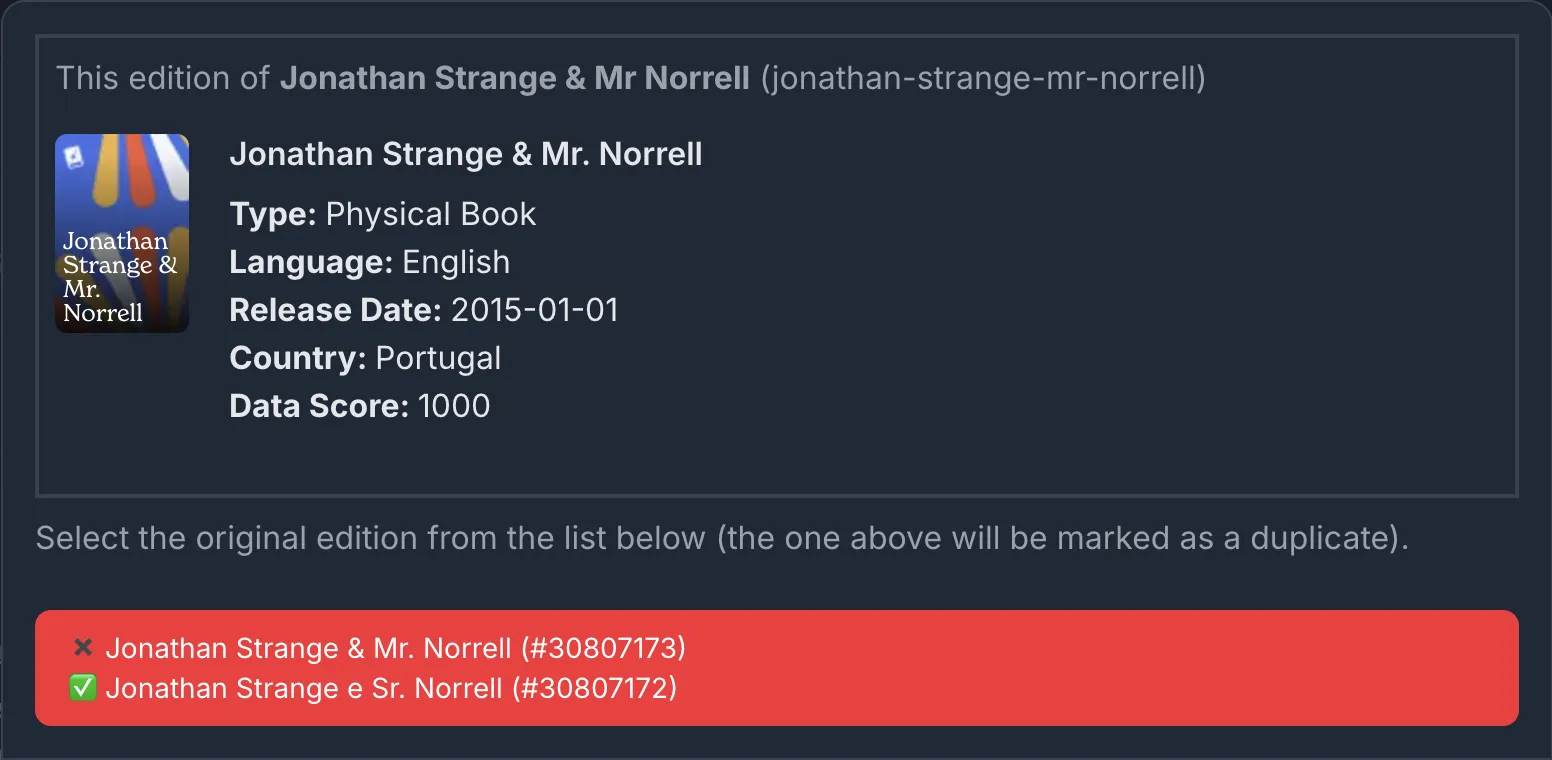
It’s important that the edition to be merged is the one you started from. The edition you want to keep is the one you are selecting from the list in the modal.
Once you’ve selected the canonical edition, scroll back up to the top of the list, taking care not to change the selection as you go. Once you’re sure your selection is correct, click the red button.
Splitting Editions
There will be times when a title has been added as an edition to the wrong book. To fix this, we can split the edition out, either into an existing book or a new one.

From the edition list of the book that has the incorrect edition, select the edition you want to split out and click the edit button.
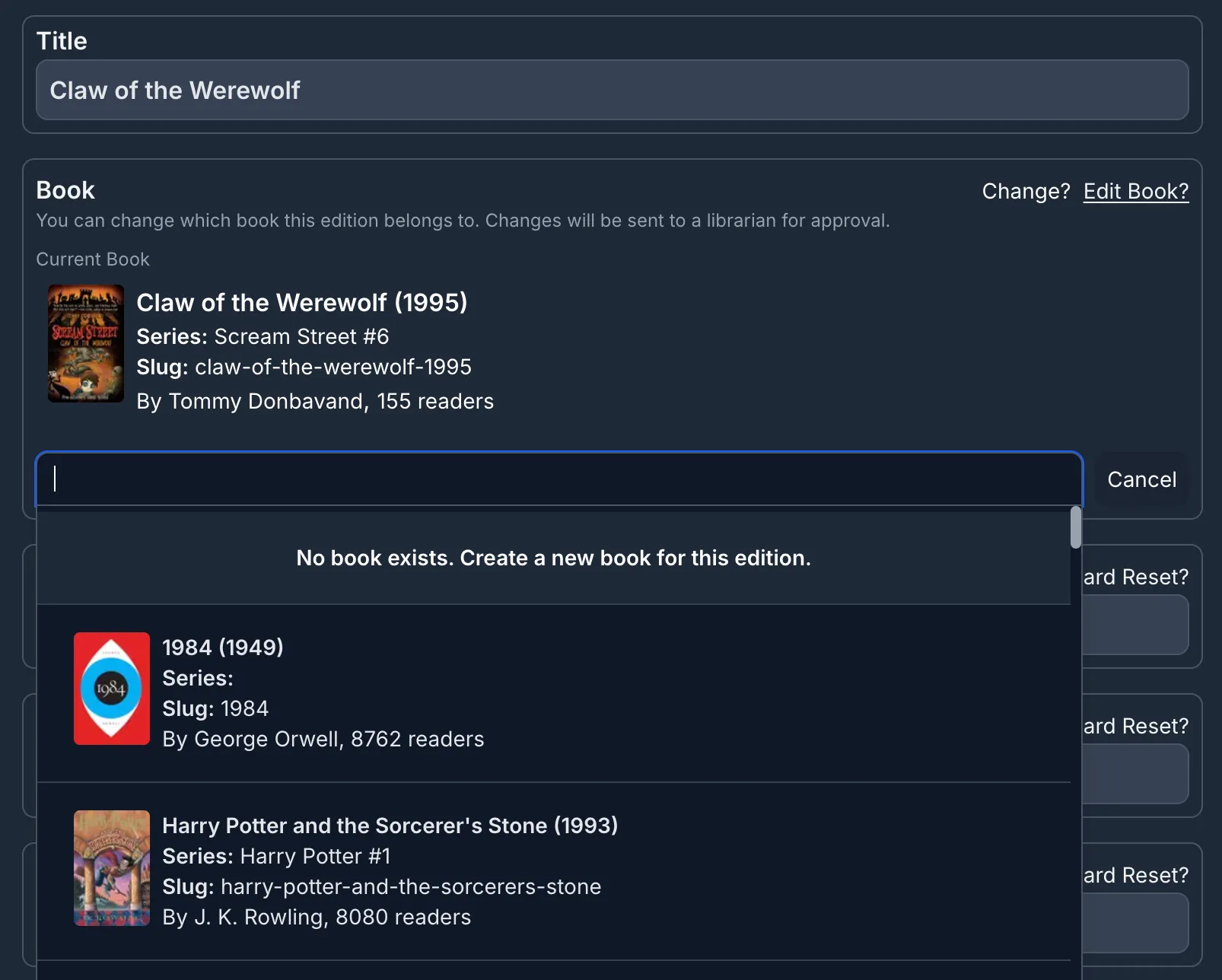
In the book box on the edition edit page, click the “Change?” button. This will open a search box where you can search for the correct book to move the edition to. If the correct book does not exist, you can create a new one by clicking the “No book exists. Create a new book” option at the top of the dropdown list.
This will move the edition and all of its associated data (like covers, ISBNs, readers, etc.) to its new destination.
Merging Authors
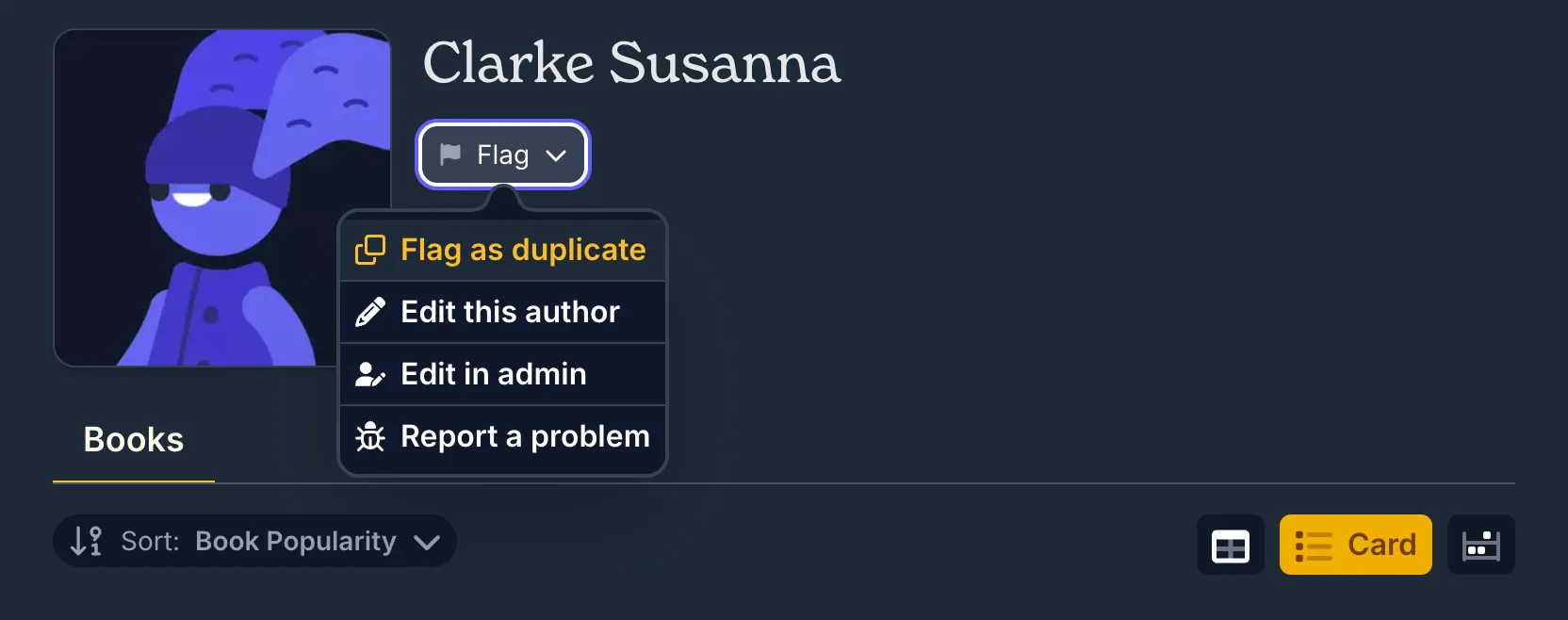
On the page for the author you want to merge (i.e., the duplicate), click the edit button and select the “Flag as Duplicate” option from the dropdown.
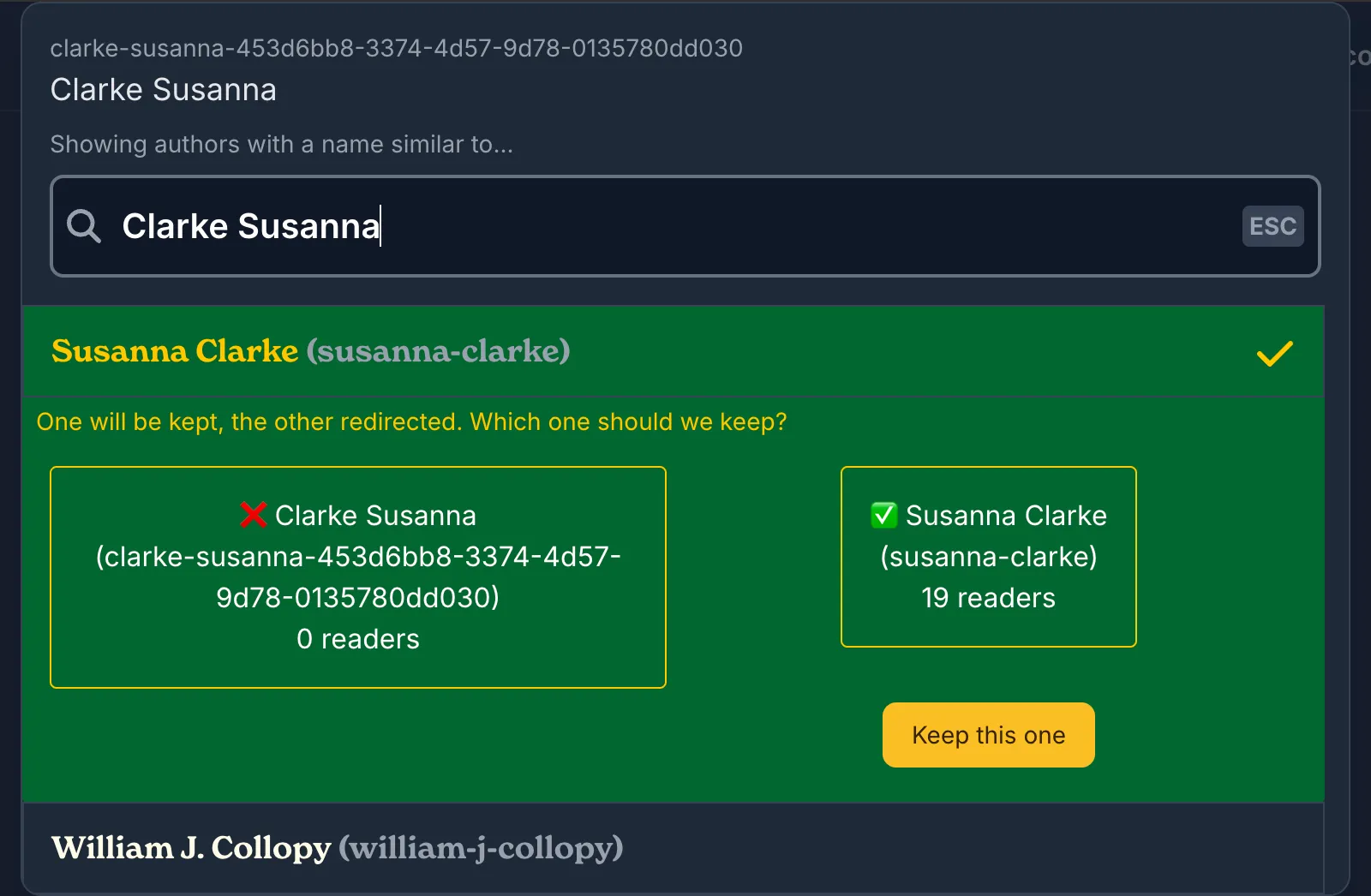
You will be presented with a search box to select the canonical author listing (i.e., the one you want to keep). Start typing the name of the author you want to merge into and select them from the dropdown list.
Once selected, the author will be highlighted in green and you will be presented with the option of which author to keep. At this time, we recommend selecting the author with the nicer slug. clarke-susanna-453d6bb8-3374-4d57-9d78-0135780dd030 being less desirable than susanna-clarke.
After clicking the “Keep this one” button, your merge will be submitted. In many cases, where the author’s impact score is high, this will require approval from a Senior Librarian on the Hardcover team before it is finalized. In the event that it’s immediately approved, the page will redirect to the new canonical author page.
Merging Series
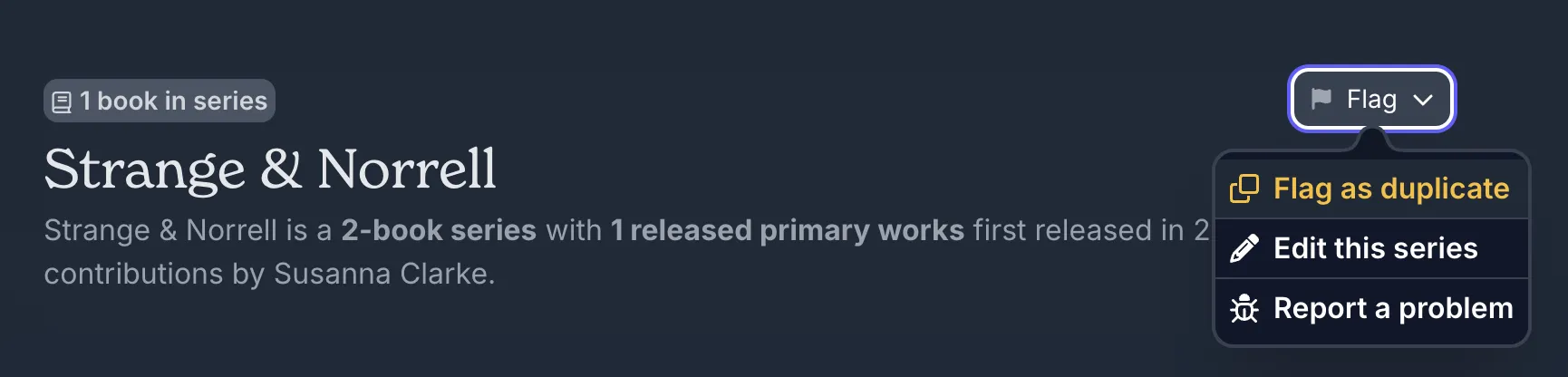
On the page for the series you want to merge (i.e., the duplicate), click the edit button and select the “Flag as Duplicate” option from the dropdown.
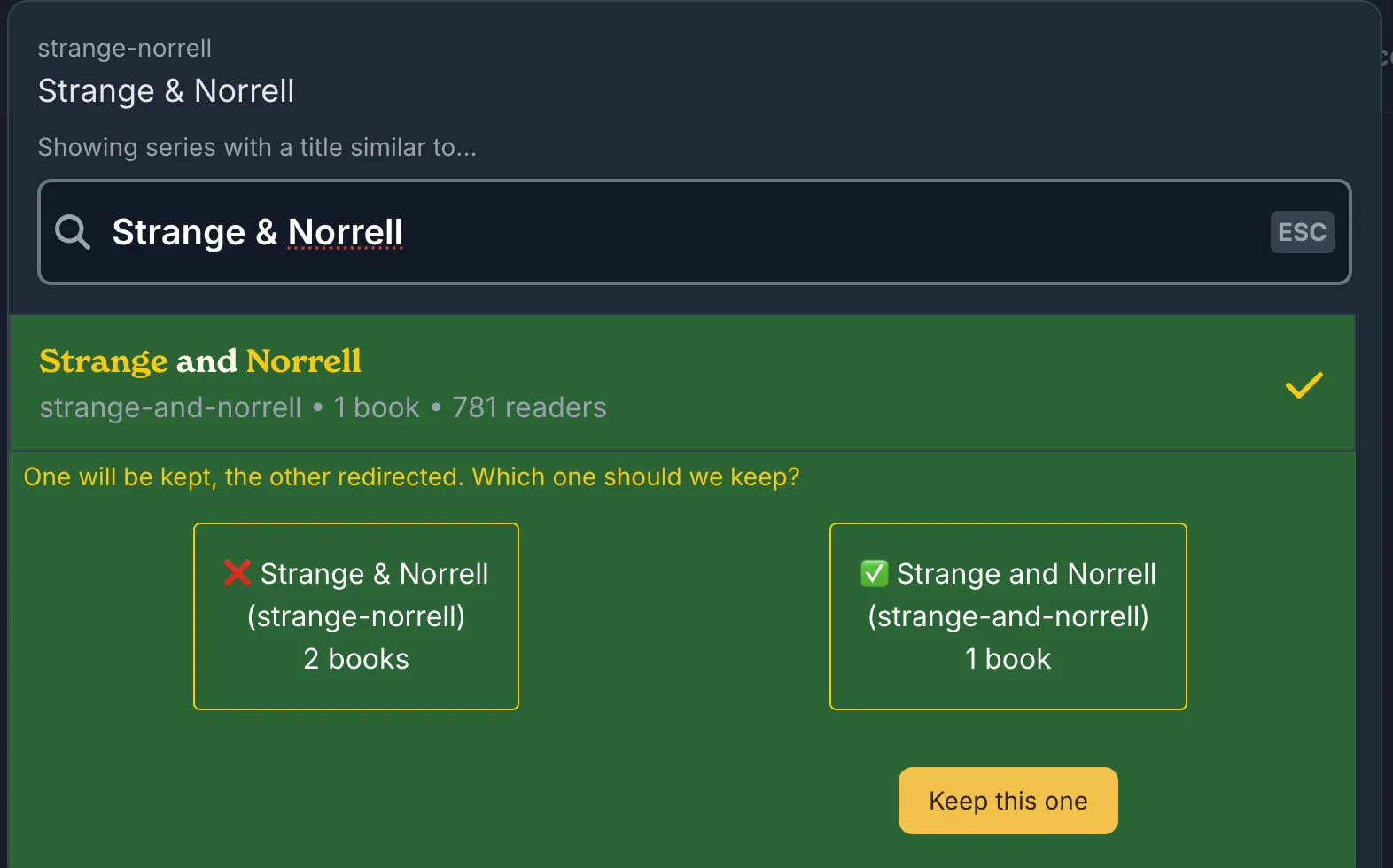
You will be presented with a search box to select the canonical series (i.e., the one you want to keep). Start typing the name of the series you want to merge into and select it from the dropdown list.
Once selected, the series will be highlighted in green and you will be presented with the option of which one to keep. At this time, we recommend selecting the series with the nicer slug. For Strange & Norrell, strange-and-norrell would be preferable to strange-norrell.
After clicking the “Keep this one” button, your merge will be submitted. In many cases, where the series’ impact score is high, this will require approval from a Senior Librarian on the Hardcover team before it is finalized. In the event that it’s immediately approved, the page will redirect to the new canonical series page.